Saturday, October 22, 2016
Create A Bootable USB Stick On Ubuntu With GNOME Disks Quick Tip
Create A Bootable USB Stick On Ubuntu With GNOME Disks Quick Tip
[Quick tip] Ubuntu Startup Disk Creator has been known to be buggy at times, so users have been looking for alternatives. Well, some might not be aware of this, but theres another GUI tool already installed by default in Ubuntu (w/ Unity) and Ubuntu GNOME, as well as other GNOME-based Linux distributions, which allows creating a bootable USB stick: GNOME Disks.
GNOME Disks is reliable, very easy to use and should already be installed if you use Ubuntu with Unity or GNOME.
To create a live USB using GNOME Disks, open Nautilus, right click the Ubuntu (Fedora, etc.) ISO and select Open With > Disk Image Writer:

Next, simply select your USB drive as the Destination (and double check to make sure the drive you select under "Destination" is correct because the data on it will be destroyed!) and click "Start restoring...":
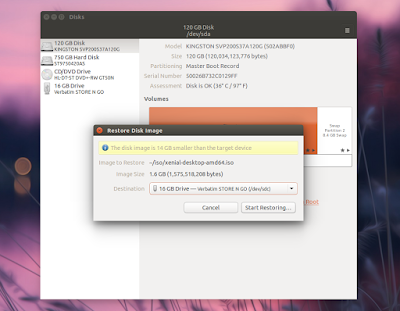
Note that this method doesnt support data persistence, so when starting up from this USB, the documents and settings will be discarded on shutdown.
And speaking of GNOME Disks and USB drives, you can also use this tool to format USB sticks, edit partition, create a disk image, change filesystem label and more.
In case youve removed GNOME Disks Utility or your Linux distribution doesnt provide it by default, install the "gnome-disk-utility" package. In Debian / Ubuntu (and derivatives), install it using the following command:
sudo apt-get install gnome-disk-utilityOriginally published at WebUpd8: Daily Ubuntu / Linux news and application reviews.
Go to link Download